
eM Client sets up a default calendar for you when you create an account. Its default name is "Calendar" and it can be found under Local Folders in the Calendar bookmark on the left vertical panel of the interface.

A new sub-panel will appear, consisting of two parts:
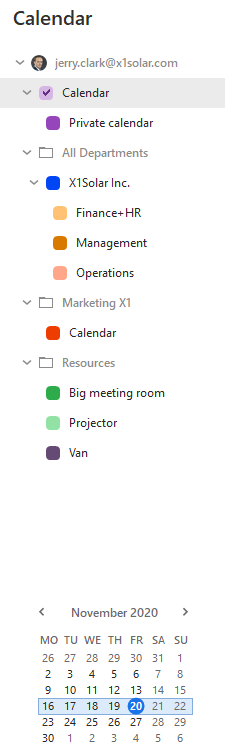
The upper part contains a hierarchical tree of your calendars. In the calendar management window, you can create new calendars and edit or delete existing ones. See Using More Than One Calendar to find out how to fully utilize the Calendar to organize your day. Select a calendar by clicking on it to display the contents of each calendar in the central panel.
The lower half of the calendar sub-panel is the calendar page of the current month. The days displayed in the current calendar's layout in the central panel are highlighted here. You can also select the day/week/month (according to the layout view currently selected in the calendar's toolbar) to be displayed in the central panel by clicking the corresponding place in the small calendar in the sub-panel (you can cycle through the months with the two arrow buttons next to the name of the month).
When you have selected a calendar in the left vertical panel, its contents are displayed in the Central Panel. Depending on which layout view you have chosen for your calendar in the calendar's toolbar, your events in the selected calendar will be displayed in the Day, Week, or Month calendar in the central panel.
The central panel is where you create and edit events pertaining to a specific calendar, see Working with Events.
To learn about how to change the appearance of the calendar's central panel by selecting between different layout views see Calendar Views.
Calendar Properties
You can access Calendar properties by clicking on particular Calendar on the Sidebar and selecting option Properties...
Following window will appear:
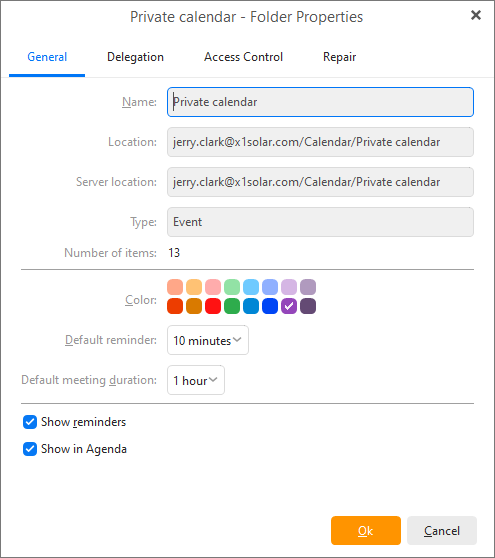
You can change the Calendar Color used inside the application.
You can also choose Default reminder time and Default meeting length for a specific calendar.
There are two additional settings that can be checked - Show reminders and Show in Agenda.
If you check Show reminders, the reminders from calendar folders will always be added to the list of reminders. If you want to deactivate this function, keep the checkbox un-checked.
If you check Show in Agenda, the events from the particular calendar that are up-to-date will be displayed in Agenda.